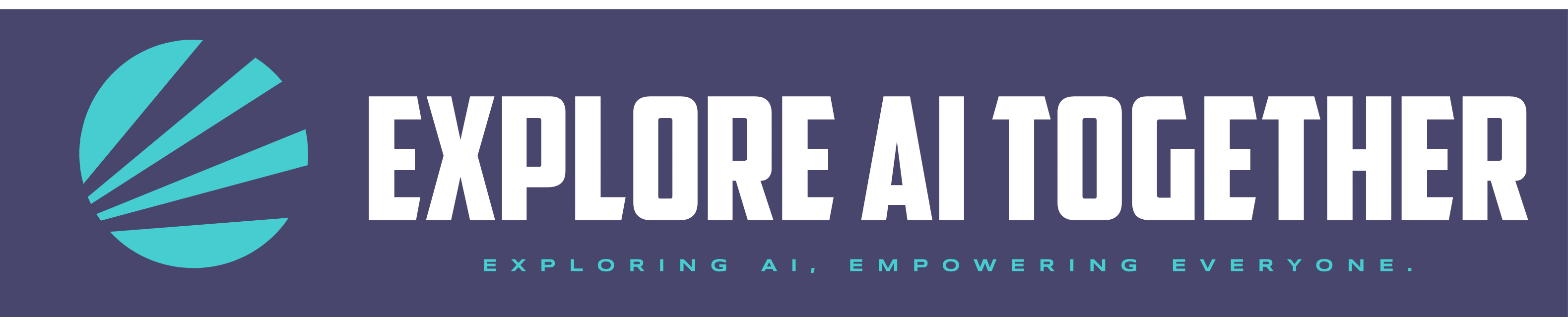Top AI users utilize voice to text to feed information into AI models for their day to day use. I’ve learned this only after doing some research on this article. I naturally found a system that works well for me and want to share with you. There are other standalone apps that I may review in the future, but today I’m going to focus on how I use the native Apple IOS app to interact with AI LLM tools.
I’m talking about Voice Memos. Yeah, that app you probably forgot exists. Turns out, when you combine it with the transcript feature and AI tools, you’ve got yourself a hands-free AI note taking system that follows you around, captures your thoughts, and turns them into organized, useful data.
Most people struggle with an “input problem” when using AI. You have great ideas in the shower, walking the dog, or standing in your garage, but by the time you sit down at your computer, half of those thoughts are gone. Or you try speaking directly into ChatGPT on your phone, but the connection cuts out or the app crashes, and you lose everything.
Here’s a better way to create an iPhone Voice Memos AI workflow that actually works.
Why Voice Memos + AI Actually Works
The beauty of this workflow is that it’s bulletproof. Voice Memos saves everything locally on your phone, so you never lose your thoughts. Then you get a clean transcript you can copy and paste into any AI tool. No worrying about internet connections during the recording, no app crashes eating your brilliant ideas.
Plus, let’s be honest – your brain isn’t always organized. Mine definitely isn’t. I’ll start talking about one thing and end up somewhere completely different. But that’s fine, because AI is incredibly good at taking your scattered thoughts and making sense of them.
It’s not perfect though – lots of transcription errors occur. I cringe when I look at the transcript, luckily the AI is pretty good at understanding the word and context to clean it up.
Three Real Ways I Use This
Let me show you exactly how this works with three examples from my own life.
Use Case 1: Writing This Article
I’m literally using this method to write this blog post. I grabbed my phone, opened Voice Memos, and just started talking through my thoughts about this workflow. No outline, no structure—just a brain dump about why this is useful and how it works.
Then I copied the transcript and pasted it into Claude Sonnet 4 with instructions to help me organize it into a proper blog article while keeping my voice and tone. The AI handled the structure and flow, but the ideas and personality are still mine.
This beats staring at a blank page any day.
Use Case 2: Inventorying My Disc Golf Collection (Works for Any Collection)
I have over 200 disc golf discs sitting in my garage, and I wanted to create a proper inventory. Instead of hauling a laptop out there or trying to type on my phone with dusty hands, I just walked through with Voice Memos running.
I went disc by disc, saying things like: “Innova Champion Roc3, 180 grams, blue with black stamp, slight wear on the rim.” Then: “Dynamic Discs Lucid Truth, 175 grams, orange, field tested but good condition.”
After about 30 minutes, I had recorded details for all 200+ discs. I copied the transcript and asked AI tools like ChatGPT to turn it into a structured table with columns for manufacturer, disc name, plastic type, weight, color, and condition. Boom—instant structured Google Sheet inventory.
This voice memo to ChatGPT workflow works for anything you want to catalog. Art supplies, tools, books, wine collection, holiday gift ideas, home repair projects—whatever. Walk around, talk about what you see, let AI organize it.
If you want to see another real, practical workflow, check out my case study on using AI for business document creation.
Use Case 3: Tracking My Putting Practice
As a disc golf coach, I track my putting performance at different distances. I’ll set up at 21 feet or 30 feet, start a Voice Memo, and call out each throw: “21 feet with the Luna. Make. Miss left. Make. Miss high. Wind picking up a bit. Make.”
Then I feed that transcript to AI tools like ChatGPT with specific instructions on how I want the data formatted. It creates performance tables showing my make percentage at different distances, which putters work best, and how I’m improving over time.
I used to try tracking temperature and wind conditions too, but honestly, I don’t care about that level of detail anymore. The beauty of this system is you capture whatever interests you in the moment.
The Step-by-Step iPhone Voice Memos AI Workflow
Here’s how to make this hands-free AI note taking system work for you:
Visual Guide – iPhone Voice Memos to AI Workflow
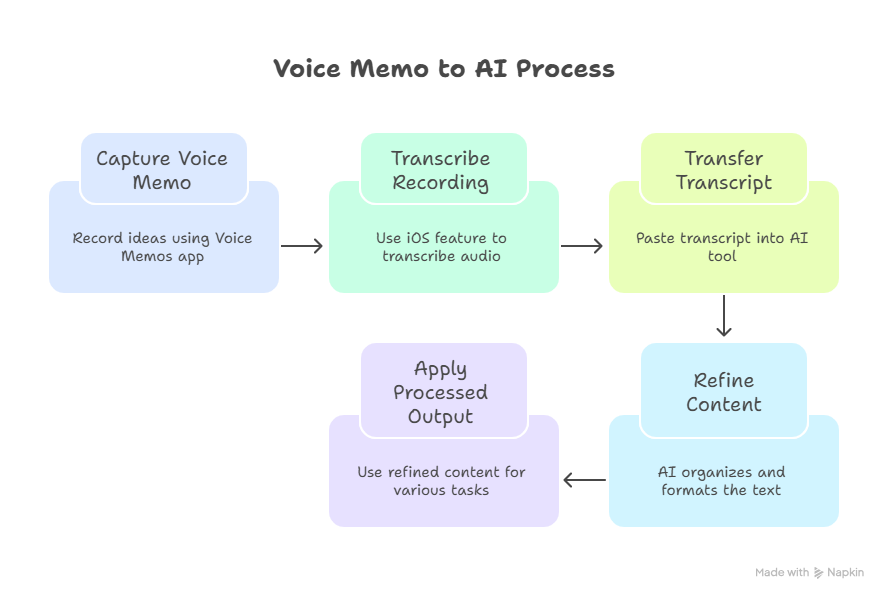
Step 1: Just Start Talking – Open Voice Memos and hit record. Don’t worry about being organized or eloquent. Brain dump everything.
Step 2: Get Your Transcript – When you’re done, tap the recording, then look for “Copy Transcript.” If you don’t see it, close and restart the app.
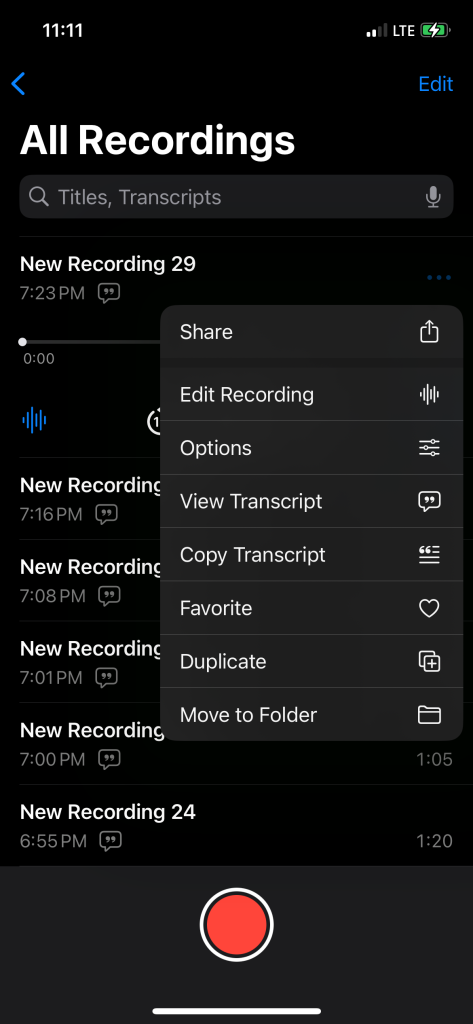
Step 3: Paste and Prompt – Copy the transcript into your AI tool of choice. Give it clear instructions about what you want: a table, a summary, organized bullet points, whatever.
Step 4: Refine and Save – The AI will do most of the heavy lifting, but you might need to tweak the output or ask for adjustments.
That’s it. No special apps, no complicated setups.
Beyond These Examples
The real power here isn’t in my specific use cases—it’s in how widely this applies. You could use this for:
- Home improvement project planning (walk around your house describing what needs work—”Kitchen faucet drips, bathroom tile grout needs redoing, back deck stain is peeling”)
- Holiday shopping lists (record gift ideas as they come to you throughout the year)
- Self-improvement tracking (daily reflection on goals and progress)
- Meeting follow-ups (voice notes right after important conversations)
- Creative idea capture (those random thoughts that hit at weird times)
- Research notes (talking through articles or books you’re reading)
Basically, any time you have thoughts worth organizing but don’t want to sit down and type them out.
Troubleshooting: When Copy Transcript Won’t Show Up
Sometimes the “Copy Transcript” button just refuses to appear. Here’s what to do:
- Close and restart Voice Memos completely – This fixes it 90% of the time
- Check your internet connection – Transcription needs an active connection to Apple’s servers
- Wait a few seconds after the recording finishes – The transcript takes a moment to process
- Make sure you’re on iOS 17+ – Older versions don’t have this feature
If none of that works, try recording a short test memo to see if the feature is working at all
Why This Beats Other Methods
I’ve tried dictating directly into ChatGPT’s voice feature, and it’s just not as reliable. Apps crash, connections drop, and then you’re starting over. With Voice Memos, everything is saved locally first. You’re in control.
Plus, this method lets you be more natural. You’re not performing for the AI—you’re just talking through your thoughts. The pressure is off.
This workflow has been a game-changer for me over the past few months. I use it constantly now, and I keep finding new applications. Give it a shot next time you have thoughts worth capturing but don’t want to deal with typing them out.
Your future self will thank you for finally using that Voice Memos app for something useful.