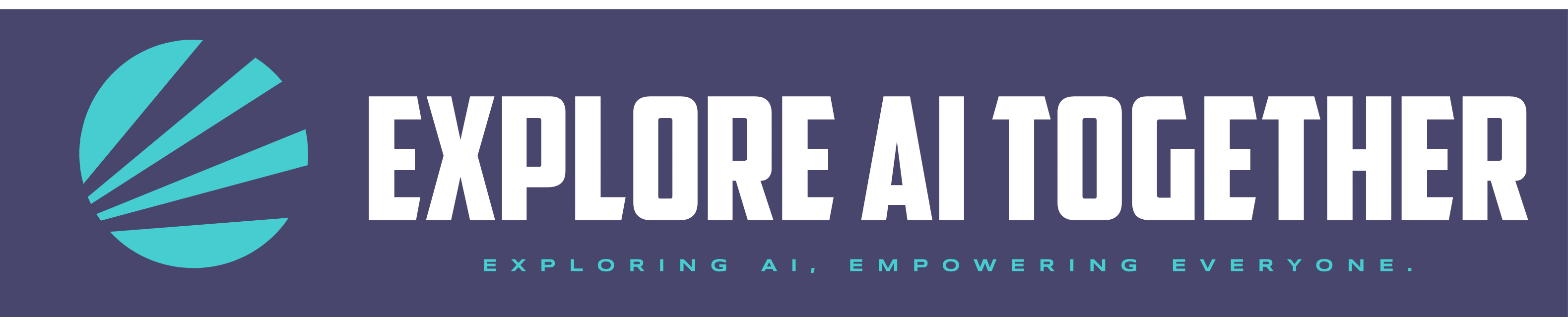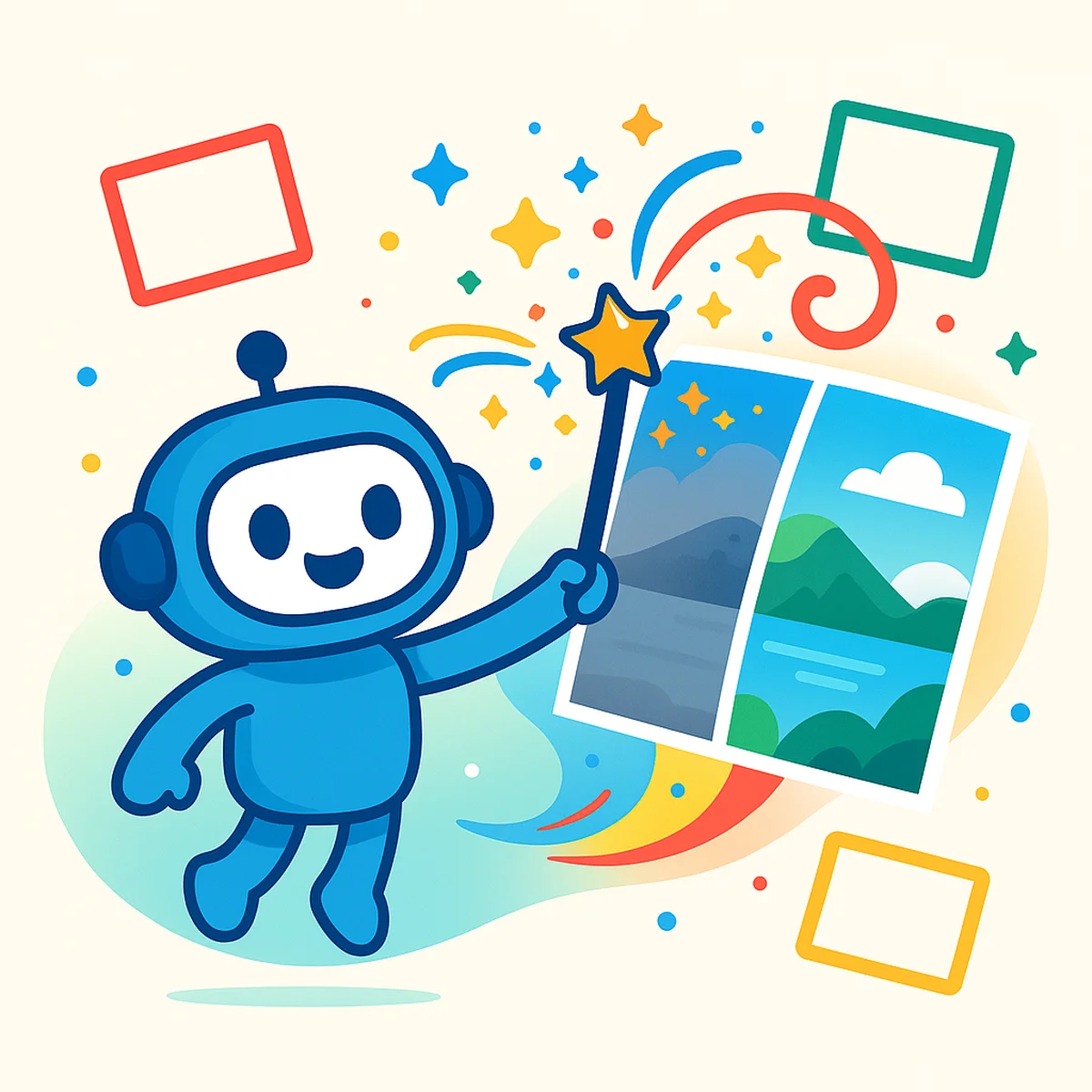The Struggle Is Real: When Photo Editing Feels Like Rocket Science
I still remember staring at Photoshop’s interface for the first time, overwhelmed by the endless panels, tools, and options. I’ve spent more time than most people on photo editing, and have been using GIMP to edit photos for my coloring book projects. There are a lot of features that I don’t understand and don’t touch – as well so many AI based resources popping up to try an use as well.
When I run into learning hurdles – lately I’ve been going to Google AI Studio to share my screen and have AI walk me through whatever challenge I’m having. It’s been very successful and is my top tip in this article to learn on your own. With most of these editors, you will quickly run into a blocker and now you have free tools at your disposal to help learn and master each of these programs.
What once required precise selections, complex masks, and professional skills can now be accomplished with a few taps or clicks. AI photo editing has democratized what was previously reserved for professionals with years of experience.
In this guide, I’ll walk you through seven AI-powered tools that make photo editing genuinely effortless—even if you’ve never edited a photo before in your life.
What Makes AI Photo Editing Different?
Before diving into the tools, let’s understand why AI editing is revolutionary:
Traditional photo editing requires you to know exactly what adjustments to make and how to make them. Want to remove an object? You’d need to carefully select it, clone nearby pixels, and blend everything seamlessly—a process that could take 30+ minutes for complex edits.
AI photo editing, on the other hand, understands what you’re trying to accomplish. It can identify a person in your photo, understand where the sky is, recognize what’s in the foreground vs. background, and make intelligent decisions based on this understanding.
In a nutshell, AI photo editing is:
- Faster: Edits in seconds, not hours
- Easier: Minimal technical knowledge needed
- Smarter: AI understands the image content
Let’s explore the tools making this possible.
AI Photo Editing Tools Comparison (2025)
Before diving into detailed reviews of each tool, let’s take a bird’s-eye view of how these AI photo editors stack up against each other. This comparison table highlights key differences in ease of use, features, platforms, pricing, and popularity to help you quickly identify which tools might best suit your needs. Pay particular attention to the “Ease of Use” column if you’re a beginner, or the “Key AI Features” section if you’re looking for specific editing capabilities.
| Tool & Year | Ease of Use | Key AI Features | Platforms | Free Plan | Pricing Model | Popularity & Users |
|---|---|---|---|---|---|---|
| Adobe Photoshop (2024 AI updates) | Moderate – Powerful but steep learning curve. New AI tools simplify specific tasks, but overall not aimed at beginners. |
|
Windows, macOS (Desktop). Mobile “Express” app with limited AI. |
Free trial only |
Subscription (Creative Cloud). ~$10–$21/mo depending on plan. No perpetual license. |
~30+ million Creative Cloud subscribers. Industry standard in pro photography. Widely adopted, though casual users may find it daunting. |
| Skylum Luminar Neo (2022) | High – Designed for non-specialists. One-click templates and AI sliders for quick results. |
|
Windows, macOS (Desktop). Plugin for Adobe apps. Mobile companion for basic edits. |
No free tier (7-day trial). |
One-time purchase (~$149, often discounts). Optional paid extensions. No subscription required. |
~1 million+ users. Awards from TIPA. Popular among hobbyist photographers as an easy Photoshop alternative. |
| Canva (AI Photo Editor, 2023) | Very High – Drag-and-drop interface. Magic tools operate with simple brushing or text prompts. |
|
Web (browser on PC/Mac), iOS, Android. Cloud-based – edits sync across devices. |
Yes – Free tier with limited AI uses and some feature limits. | Freemium; Canva Pro ~$12.99/mo for unlimited Magic Edit/Eraser and premium content. |
100M+ users globally. Huge among content creators and students. “Make complex edits simple” reputation. |
| PicsArt (v.2023) | Very High – Mobile-centric UI with one-tap effects and simple menus. Great for quick editing. |
|
Android, iOS apps primarily. Web editor and Windows app available. |
Yes – Free with ads. Some outputs watermarked unless watching an ad. | Freemium; PicsArt Gold ~$5/mo removes ads/watermarks, unlocks HD export & extra content. |
1 billion+ downloads. A favorite for social media editing. Particularly popular with Gen-Z. Over 150M monthly edits. |
| Topaz Photo AI (2022) | High – Autopilot AI makes decisions for the user. Minimal sliders, straightforward workflow. |
|
Windows, macOS (Desktop). Plugin for Lightroom/Photoshop workflows. |
No free tier (30-day free trial available). |
One-time purchase $199 (lifetime use). Includes 1 year of updates; optional upgrade plan after. |
Widely used by photographers (especially wildlife, landscape, and archival). Highly praised for “exceptional quality improvement”. |
| Google Photos Magic Editor (2024 beta) | Very High – Integrated in Google Photos app with simple tap-and-drag controls. AI handles complexity. |
|
Android (Pixel phones full access; other Android via Google One). iOS Google Photos app. |
Partial – Pixel owners get it free; others had ~5 free edits/month rollout. |
Included with Google One subscription (starting $1.99/mo). Free/unlimited for Pixel device users. |
Huge potential reach (Google Photos has 1B+ users). Early access limited to Pixel/paid users, but interest is high. |
| AI Ease (AIEase) (2024) | Very High – Web and app interface with task-specific modules. Just upload and click. |
|
Web (browser) on any device. Android app available. iOS app expected. Cloud processing – no powerful device needed. |
Yes – 100% Free. No sign-up required for most features. |
N/A – All features currently free for personal and commercial use. (No paid plan as of 2025.) |
Emerging tool. Gaining traction via social media and YouTube (promoted as “free unlimited AI edits”). Positioned as one-stop AI editor. |
Data compiled from official documentation, user reviews, and industry reports as of 2025
Now, let’s explore each of these powerful AI photo editing tools in greater detail to help you find your perfect match.
1. Adobe Photoshop (with AI Firefly)
While Photoshop has long been the industry standard, its learning curve kept many casual photographers away. That’s changed with Adobe’s integration of Firefly AI, which brings astonishing one-click capabilities to the platform.
Standout AI Feature: Generative Fill
This is perhaps the most magical feature in modern photo editing. With Generative Fill, you can:
- Remove unwanted objects with a simple brush stroke
- Add entirely new elements using text descriptions
- Extend backgrounds beyond their original boundaries
- Replace parts of an image with AI-generated alternatives
How to Use Generative Fill in Photoshop
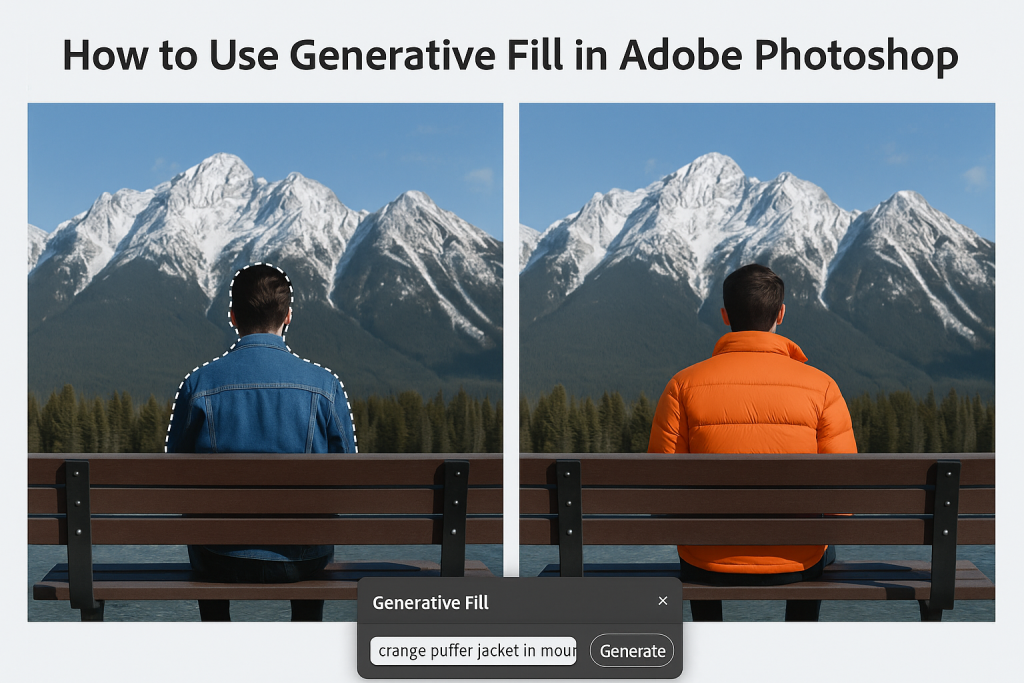
Method 1: Using Generative Fill (Adding or Removing Objects)
- Open Your Image: Start by opening the image you want to edit in Adobe Photoshop (make sure you have a recent version with Generative AI features).
- Make a Selection: Use any of Photoshop’s selection tools (Lasso Tool, Marquee Tool, Object Selection Tool, etc.) to select the area where you want to add something or the object you want to remove.
- For Adding: Select the empty space or area where you want the new object to appear.
- For Removing: Select the object you want to remove, plus a little bit of the surrounding area to give the AI context.
- Access Generative Fill: Once you have an active selection, the Contextual Task Bar should appear floating near your selection. Click the “Generative Fill” button on this bar.
- Enter a Prompt (or leave blank):
- For Adding: Type a description of what you want to add into the prompt box that appears (e.g., “red balloon,” “small wooden boat,” “fluffy white clouds”). Be descriptive but concise.
- For Removing: Leave the prompt box completely empty.
- Click the “Generate” button.
- Review Variations: Photoshop will connect to Adobe’s servers and generate a few options (usually 3). These appear as variations within a new Generative Layer in your Layers panel. You can click through the variations in the Properties panel (Window > Properties) or using the arrows on the Contextual Task Bar to choose the one you like best. If you don’t like any, click “Generate” again for more options.
Method 2: Using Generative Expand (Extending Your Image Canvas)
- Select the Crop Tool: Choose the Crop Tool (C) from the toolbar.
- Expand the Canvas: Click and drag the handles of the crop box outwards, beyond the original edges of your image, to create empty space where you want to extend the picture.
- Generate the Expansion: Look at the Contextual Task Bar (it usually appears when the Crop tool is active and you’ve expanded the canvas).
- Leave the prompt box empty if you want Photoshop to seamlessly fill the new area based on the existing image content.
- (Optional) You can type a prompt if you want to guide the expansion (e.g., “extend the blue sky,” “add more sandy beach”).
- Click the “Generate” button (or checkmark icon in some versions) to commit the crop and trigger the generative fill for the expanded areas.
- Review Variations: Just like with Generative Fill, Photoshop will create a Generative Layer and provide variations in the Properties panel. Choose the best fit or generate more.
Best For: Users who want professional-quality results and don’t mind a slight learning curve
Platforms: Windows and macOS desktop. Mobile versions (Photoshop Express) offer some AI features but not the full experience.
Pricing: Starts at $9.99/month with Adobe’s Photography Plan
Quick Tip: If full Photoshop feels overwhelming, try Photoshop Elements or Adobe Express, which offer many of the AI features with simplified interfaces.
An important note for photographers and content creators: Adobe has recently updated their policy regarding AI-generated content. Unlike many AI image generators that have commercial use restrictions, Adobe now fully permits commercial use of images created with Photoshop’s Generative Fill feature. This is possible because Adobe trained their Firefly AI exclusively on properly licensed Adobe Stock images, eliminating copyright concerns that plague other AI tools.
2. Skylum Luminar Neo
If Photoshop still sounds intimidating (or you dislike subscriptions), Luminar Neo might be your perfect match. It’s designed specifically to make complex edits accessible to non-specialists while producing professional-quality results.
Standout AI Feature: Sky AI and Portrait AI
Luminar’s Sky AI isn’t just about swapping skies—it’s about how the entire image adapts. When you replace a dull gray sky with a vibrant sunset, Luminar adjusts the lighting throughout your image, adds appropriate reflections in water, and ensures the new sky blends perfectly with foreground elements like trees.
Similarly, Portrait AI can transform portraits without making people look artificial. It automatically detects faces, enhances eyes, smooths skin, and can even slim faces—all with simple sliders that prevent the “over-processed” look.
Best For: Photographers seeking professional results without Photoshop’s complexity. Especially strong for landscape and portrait enhancement.
Platforms: Windows and macOS desktop. Also functions as a plugin for Lightroom/Photoshop.
Pricing: One-time purchase of approximately $149 (often discounted). No subscription required.
Quick Tip: Luminar’s Templates (presets) give you one-click transformations that you can then fine-tune to your taste.
3. Canva (AI Photo Editor)
Why Canva Is Perfect for Social Media Edits
Canva has evolved from a simple design tool into a surprisingly powerful AI photo editor that anyone can master in minutes.
Standout AI Feature: Magic Edit
Canva’s Magic Edit follows a simple formula: brush over an area of your photo, describe what you want there instead, and watch AI make it happen. Want to add a coffee table to an empty floor? Circle the area, type “wooden coffee table with a vase of flowers,” and it appears.
This works for adding objects, changing colors, removing elements, or completely transforming parts of your image. While the results occasionally have slight imperfections with complex scenes, they’re remarkably good for most everyday edits.
I’ve used Magic Edit to transform ordinary product photos for my side business, adding decorative elements without needing to stage elaborate photos—a massive time-saver when you’re creating content on a budget.
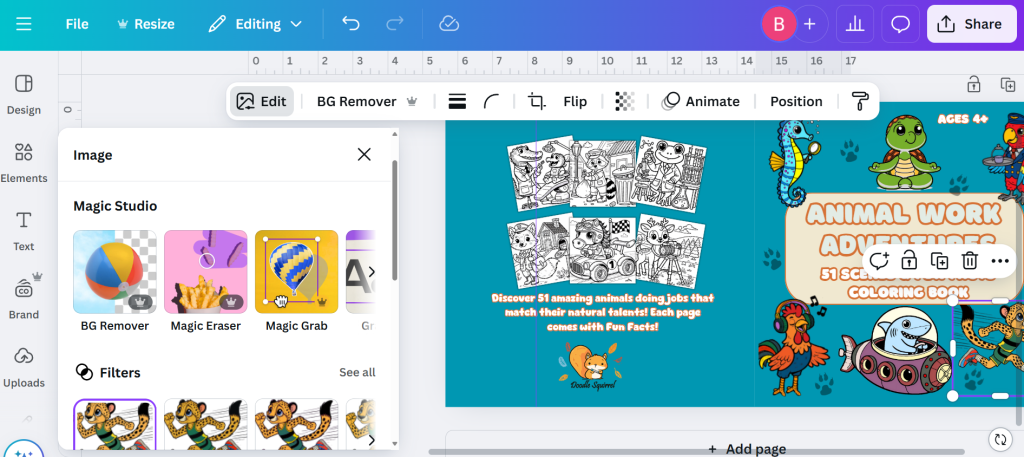
Best For: Social media creators, small business owners, and anyone who values simplicity and speed
Platforms: Web browser on any device; iOS and Android apps
Pricing: Free tier with limited AI usage, or Canva Pro at $12.99/month for unlimited access
Quick Tip: Canva’s free plan lets you use Magic Edit a few times per image—perfect for occasional editing needs.
4. PicsArt
Perfect for Mobile and Social Media Enthusiasts
Need to edit on your phone? PicsArt packs an impressive array of AI tools into a mobile-first experience. It is very well reviewed and you can visit their site here Picsart: Free AI Design Tools
Standout AI Feature: AI Background Remover and AI Enhance
PicsArt’s background removal is surprisingly accurate, even with tricky subjects like hair or transparent objects. Once removed, you can place your subject onto new backgrounds, create stickers, or simply isolate the main element.
The AI Enhance feature is equally impressive, automatically improving low-quality or blurry photos with one tap. It’s particularly effective at rescuing images that would otherwise be unusable due to poor lighting or focus issues.
They offer a free plan that provides 5 credits per week to use with generative AI tools.
Best For: Mobile photographers, social media enthusiasts, and anyone who edits primarily on their phone
Platforms: Android and iOS apps primarily; web and Windows versions available
Pricing: Free with ads and some watermarks, or around $5/month for PicsArt Gold (no ads, no watermarks, all features)
Quick Tip: Even with the free version, you can often remove watermarks by watching a brief ad.
5. Topaz Photo AI
Rescuing Your Photos from Blurry and Noisy Conditions
If image quality is your primary concern, Topaz Photo AI is specialized magic for rescue operations.
Standout AI Feature: AI Denoise and Face Recovery
Unlike general photo editors, Topaz focuses on three critical tasks: removing noise (grain), sharpening blurry images, and upscaling low-resolution photos. What makes it special is the “Autopilot” mode that analyzes your image and applies the perfect mix of enhancements automatically.
The Face Recovery feature is particularly impressive—it can take tiny, blurry faces in group shots or distant subjects and make them surprisingly clear. It effectively “rebuilds” facial details that weren’t visible in the original.
Best For: Photographers dealing with challenging conditions (low light, fast motion) or those restoring old photos
Platforms: Windows and macOS desktop
Pricing: One-time purchase of $199 with 1 year of updates
Quick Tip: Topaz works great in combination with other editors—use it first to improve quality, then bring the enhanced image into another tool for creative edits.
6. Google Photos “Magic Editor”
If you’re already storing photos in Google Photos, its Magic Editor feature brings professional-level AI editing to your entire library. Visit their site here Edit Photos with AI: Magic Editor, Magic Eraser & Unblur | Google Photos
Standout AI Feature: Repositioning and Reframing
Magic Editor’s most impressive trick is its ability to move subjects within your photo while automatically filling in the background. Taking a portrait where your subject is off-center? Just drag them to a better position, and Google’s AI will rebuild the background as if they were never in that original spot.
It also excels at sky enhancement, removing unwanted objects, and general lighting improvements—all with tap-and-drag simplicity.
During a family vacation, I had a nearly perfect beach photo except my daughter was too far to the side. Magic Editor let me drag her to center frame, and the AI perfectly reconstructed the beach and water behind where she originally stood. The final image looked completely natural, as if I’d composed it correctly in the first place.
Best For: Google Photos users who want quick, impressive edits without leaving their photo library
Platforms: Android (all features on Pixel phones, some on other Android devices) and iOS via the Google Photos app
Pricing: Free for Pixel owners; requires Google One subscription (starts at $1.99/month) for other users
Quick Tip: Magic Editor works seamlessly within your existing Google Photos workflow, no additional software required.
7. AI Ease (AIEase)
The Best Completely Free AI Editing Option
New to the scene in 2025, AI Ease has quickly gained popularity for offering premium-quality AI editing completely free.
Standout AI Feature: Comprehensive Free Toolkit
What makes AI Ease stand out isn’t a single feature but rather its breadth—offering everything from AI upscaling and background removal to portrait retouching and artistic filters without any cost.
The Photo Enhancer can rescue blurry, low-resolution images, while the Object Removal tool cleanly erases unwanted elements. Creative features like AI Filters can transform photos into artistic styles (the Ghibli anime filter is particularly popular).
I’ve used AI Ease to colorize black-and-white family photos from the 1940s, with surprisingly natural-looking results. The skin tones, clothing colors, and background elements all appeared realistic rather than artificially colored.
Best For: Anyone on a tight budget who still wants access to powerful AI editing
Platforms: Web browser on any device; Android app available, iOS expected
Pricing: Completely free for both personal and commercial use
Quick Tip: Since AI Ease is cloud-based, it works well even on older devices that might struggle with installed photo editing software.
Choosing the Right AI Photo Editor for You
| If You Want… | Tool to Use |
|---|---|
| Pro-grade edits (learning OK) | Adobe Photoshop |
| Pro edits, simpler UI | Luminar Neo |
| Web-based, accessible everywhere | Canva |
| Mobile editing powerhouse | PicsArt |
| Rescue low-quality photos | Topaz Photo AI |
| Already in Google ecosystem | Google Magic Editor |
| Tight budget (totally free) | AI Ease |
With seven powerful options, the right choice depends on your specific needs. Let me explain each recommendation in a bit more detail:
- If you want the most powerful, professional-grade editor and don’t mind a learning curve: Adobe Photoshop with Firefly
- If you want professional results with a more approachable interface: Luminar Neo
- If you prefer a web-based tool that works everywhere: Canva
- If you primarily edit on your phone: PicsArt
- If you need to rescue poor-quality images: Topaz Photo AI
- If you’re already using Google Photos: Google Magic Editor
- If you’re on a tight budget: AI Ease
Remember, many of these tools offer free trials, so you can experiment before committing to a purchase.
Real-Life Before and After: AI Editing in Action
Let me share a few real-world examples of AI editing transformations:
- The Photobomber Problem
- Before: A beautiful beach sunset with a stranger wandering into the frame
- After: Clean beach scene with no trace of the photobomber (30 seconds in PicsArt)
- The Dull Sky Fix
- Before: A landscape with flat, gray clouds
- After: The same landscape with a dramatic sunset and appropriate lighting on foreground elements (one click in Luminar Neo)
- The Old Photo Restoration
- Before: A faded, blurry family photo from 1970
- After: Clear faces, reduced noise, and enhanced details without looking artificially processed (Autopilot in Topaz Photo AI)
- The Composition Correction
- Before: A portrait with the subject awkwardly positioned near the edge
- After: Subject centered with extended background, looking as if it was perfectly composed in-camera (drag and drop in Google Magic Editor)
Each of these edits took under a minute and required no technical knowledge—just a few taps or clicks with AI doing the heavy lifting.
Three Simple Steps to Get Started with AI Photo Editing
If you’re new to photo editing, here’s a simple process to follow:
- Start with the basics: Before diving into creative edits, use AI to fix fundamental issues like exposure, sharpness, and color. Most AI tools can do this automatically. Try Google Magic Editor or PicsArt for this step.
- Focus on one improvement at a time: Rather than trying to transform everything at once, make targeted improvements. Remove distractions first, then enhance the subject, then adjust the background if needed. Luminar Neo or Canva excel at this step-by-step approach.
- Trust, but verify: AI tools are impressive but not perfect. Take a moment to look over the entire image after each AI edit to catch any artifacts or unnatural elements that might need manual touching up. For final polishing, Adobe Photoshop or Topaz Photo AI offer more precise controls.
Remember to use Google AI Studio with the screenshare option to get help when you get stuck in any of these tools.
Conclusion: The Future of Photography Is Accessible to Everyone
Just a few years ago, many of the edits described in this article would have required professional skills, expensive software, and hours of work. Today, they’re accessible to anyone with a smartphone or computer.
AI hasn’t just made photo editing easier—it’s democratized creative expression. The gap between what we imagine and what we can create has never been smaller.
Whether you’re a parent capturing family memories, a traveler documenting adventures, or someone building a small business, these AI tools can help you transform ordinary photos into extraordinary images without the traditional learning curve.
The best part? This technology is still evolving rapidly. What seems magical today will be standard tomorrow, and even more impressive capabilities are on the horizon.
Ready to transform your photos effortlessly with AI photo editing? Try one of these tools today and see why so many hobbyists now prefer AI-powered solutions.
What AI photo editing tool are you most excited to try? Have you already had success with any of these best AI photo editing tools for beginners? Share your experiences with effortless photo editing apps in the comments below!
Author Bio: Ben is an amateur photographer and technology enthusiast who believes everyone deserves to have great photos of life’s important moments—regardless of their technical skills.