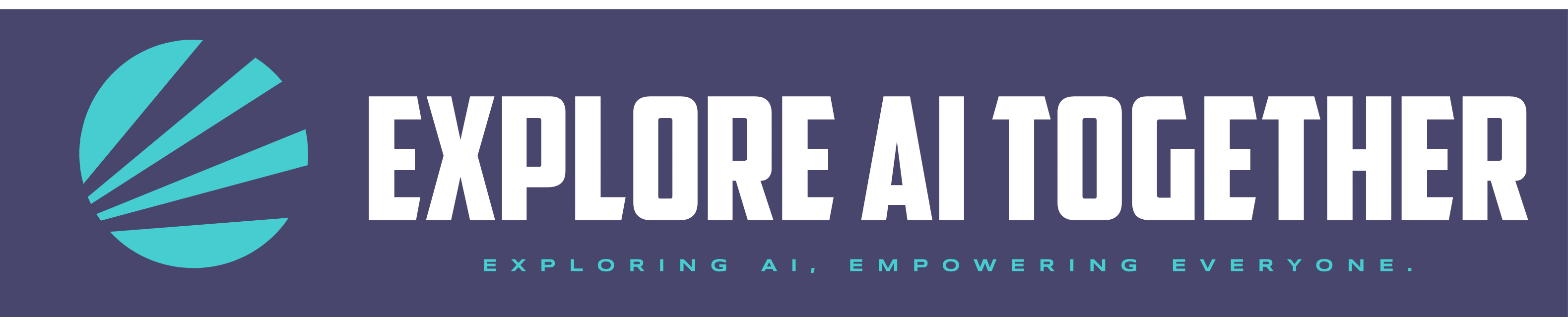Ready to supercharge your ChatGPT experience? Say hello to the ChatGPT Tasks feature, an exciting new tool currently in beta. This feature is designed to automate your interactions with ChatGPT, enabling you to schedule tasks that run seamlessly—even when you’re offline. Whether you’re looking for daily AI news updates, language practice, or helpful reminders, ChatGPT Tasks can simplify your routine and enhance your productivity. Currently available to Plus, Pro, and Team plan users, this beta feature will help you leverage your time and planning.
What Is the ChatGPT Tasks Feature?
The ChatGPT Tasks feature allows users to create automated prompts that run on a schedule. You can set tasks to occur at specific times—either as one-time events or on a recurring basis. Once a task is complete, you’ll receive a push notification or an email to keep you updated.
It’s a game-changer for anyone looking to make the most out of ChatGPT’s capabilities, helping you stay on track with minimal effort. It was just released in beta and will be available to free users after a short testing period. The official website is a good resource to learn more – you can access that here: Scheduled tasks in ChatGPT | OpenAI Help Center
Key Features of ChatGPT Tasks
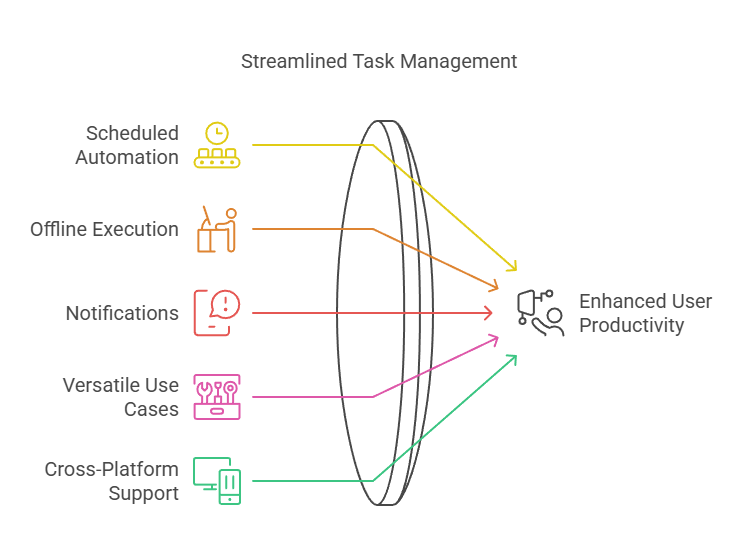
1. Scheduled Automation
Set up ChatGPT to perform tasks at specific times or intervals, ensuring that your workflows stay on schedule.
For example:
- “Get the latest NFL schedule and send me an update every Sunday at 9am.”
- “Remind me to give my pet their medication on the first of every month at 6pm.”
- “Find the latest news in AI for the week every Monday at 8am. Focus on the major breakthroughs, updates and features that are released. Summarize their impact and provide context. Provide a list of 10 updates from recent news of the week. Please research with ChatGPT Search and/or browse with Bing. This idea was inspired by EveryDay AI YouTube video – linked here if you want a nice visual walk through and explanation: ChatGPT Tasks Review — Agentic AI or small feature update?
- “Remind me to take a break every day at 10:30am to refocus.”
2. Offline Execution
Tasks will run even when you’re not actively using the app, providing uninterrupted functionality.
3. Notifications
Stay informed with push notifications or email alerts when tasks are completed.
4. Versatile Use Cases
Schedule tasks like:
- Daily briefings on topics of your choice.
- Language practice prompts (e.g., “Practice French with me every day”).
- Personalized reminders (e.g., “Remind me about my mom’s birthday on March 13th”).
5. Cross-Platform Support
Access scheduled tasks on ChatGPT Web, iOS, Android, and macOS. Windows support is coming later in Q1.
How to Set Up a Task in ChatGPT
Getting started with the ChatGPT Tasks feature is simple. Here’s a quick step-by-step guide:
- Access the Tasks Menu: Click on your profile icon in the ChatGPT interface and select “Tasks” from the drop-down menu.
- Create a New Task: Choose from suggested tasks or create a custom one. For example, you could say, “Remind me to review my project on Friday at 3 PM.”
- Confirmation: Once you’ve submitted a task, ChatGPT will provide a confirmation to let you know it’s set up.
- Manage Tasks: Use the three-dot menu to edit, pause, or view all your scheduled tasks.
Customization Options
Take your automation to the next level with these customization features:
- Update Task Details: Easily edit the task’s name, instructions, or schedule via the Tasks menu or through a conversation with ChatGPT.
- Notification Settings: Enable or disable notifications to suit your preferences.
- Browser Notifications: Allow browser permissions for desktop notifications if needed.
- Mobile Notifications: Ensure push notifications are enabled on iOS or Android for timely updates.
Important Considerations
1. Beta Status
As a beta feature, some functionalities are still in development, such as voice chat integration, file uploads, and GPTs.
2. Usage Limits
Tasks use GPT-4 and are subject to your plan’s usage limits. Note that you can have up to 10 active tasks at any given time.
3. Task Management
Currently, the “Tasks” page for viewing and managing all scheduled tasks is available only on ChatGPT Web.
Conclusion: Try ChatGPT Tasks Today
The ChatGPT Tasks feature is set to transform the way you interact with AI, bringing automation and organization into your daily routine. As this feature is in beta, it’s the perfect time to explore its potential and provide feedback to help shape its future. Be sure to use my article on Prompting to craft an effective task – you want to follow the same rules for tasks as you do for regular prompts.
Ready to streamline your workflow? Dive into ChatGPT Tasks today and experience the power of automated AI interactions firsthand.